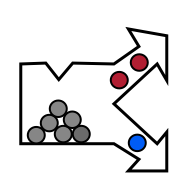Recording a scan
In order to record a scan, we can switch to the Recording tab next to Correction:

The Recording tab allows us to specify the directory where our scans will be saved  and the scan name
and the scan name 
Once the scan name is defined, we can record our first scan. In our example, we have the button C set to Scan and record command. Therefore, we may press this button in Stage panel or pressing the physical C button on the stage:


TIP: If you use Scan and Record command and "nothing happens", double check that you have filled in a scan name in Recording panel. If the name field is empty, scan cannot be recorded.
If you press the Record button in the Recording panel, only acquisition and recording into a file will start, not the stage movement. This is useful, when recording data without perClass Mira Stage, for example on an industrial conveyor belt. In order to simultaneously move the stage and record, the Scan and record command is needed.
It is a good practice to scan multiple images for the sake of testing any developed models on data unseen in training. In order to help with naming multiple scans, perClass Mira provides three options:
- If the scan name contains a trailing digit, the name turns into greeen. Using cursor keys or mouse wheel, we may increment or decrement this traling index. Words, seprataed by undescores, form different groups. This can be used to add metadata on scanning conditions (day, variety, supplier etc.)
TIP: Current index can be also increased by the stage button assigned to the Increment scan name command. In this way the scanning process can be fully controlled by stage without use of keyboard or mouse
- By checking the Add index checkbox, the underscor + index will be added to each scan name. Starting index can be changed in the adjacent spinbox.
- By enabling the Add timestamp checkbox, the current time stamp at the start of acquisition is appended to the file name (Note, that timestamps are also stored in header files, so adding it in the filename is not necessary in all use-cases)

After the scan is recorded, it is loaded in perClass Mira image list  and the software switches to the Images mode
and the software switches to the Images mode 

perClass Mira interface is optimized for efficient acquisition of a large number of scans. All you need to do is to place new physical sample on the scanning table, increment the scan index by B button and acquire another scan by pressing the C button.
We're now ready to interpret our first scan.