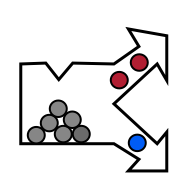Cubert
In order to acquire data using Cubert cameras in perClass Mira, Cubert CUVIS SDK needs to be installed.
Installing CUVS SDK:
- Install CUVIS 3.2.0
- Make sure the directory containing “cuvis.dll” is in the PATH environment variable: “C:\Program Files\Cuvis\bin”
- Make sure the following directories exist: For newer plugins (may need to copy from CubertFuchsia):
- C:\Program Files\Cuvis\factory
- C:\Program Files\Cuvis\user
Connecting to the camera
- Make sure the property “ULTRIS5_GevSCPD” is set to “10000” in “C:\Program Files\Cuvis\user\settings\ultris5.settings”
- Go to the ethernet adapter settings and setup a static IP address
- Set the IP to 192.168.200.5 (or anything in 192.168.200.0/24, except the device IP address)
- Set the subnet mask to 255.255.255.0
- If required set the gateway to 192.168.200.254 (or anything in 192.168.200.0/24, except the device and your IP address)
- You may set the IP and subnet using this command from Windows cmd shell, started as Administrator
netsh interface ip set address name="Ethernet" static 192.168.200.5 255.255.255.0
Extra hints
- Disable the power saving options for the ethernet port, for instance
- Energy-Efficient Ethernet
- Green Ethernet
- Power Saving Mode
- Make sure firewall is not blocking perClass Mira on public networks
- Make sure that there are no other Cubert plugin versions in the Mira installation directory