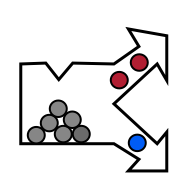Enabling application server
Application server is only available in perClass Mira Dev product and requires presence of "appserver" licensing option in the license file.
Check whether the current license offers Application Server functionality
- In a running perClass Mira instance, select Help / Open license directory command. A Windows Explorer window will open in the directory containing licenses and settings (C:\Users\USERNAME\AppData\Roaming\perClassBV)
- open the license file present (by default mira.lic) in a text editor
- The Application Server is available only in perClass Mira Dev licenses. Therefore, the license file needs to start with LICENSE prsysd mira
- If the license file starts with LICENSE prsysd mira.gui, the current license is perClass Mira (GUI only) and cannot run camera acquisition or Application Server.
- the license options field should contain appserver string in order to use the Application Server
- Note that to control acquisition, also acquisition support needs to be present (acq option)
Enable Application Server function
By default, Application Server functionality is disabled. We can enable it in perClass Mira settings file (mira.ini).
- close any running instance of perClass Mira
- open the C:\Users\USERNAME\AppData\Roaming\perClassBV\mira.ini file in a text editor
- Edit the line with startCommandServer command so that it is enabled:
- startCommandServer=true
- Save the mira.ini file
- Start perClass Mira
- Select the connected camera for acquisition or a filereader
The perClass Mira output windows should list the note on open Application Server ports:
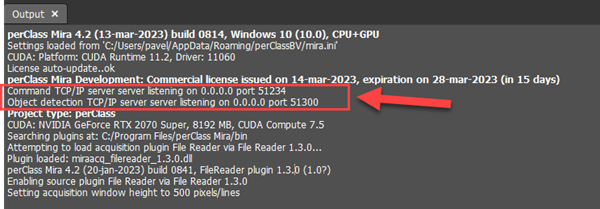
When opening the application for the first time, Windows OS may request user consent to open the ports in a separate window.
If you cannot see the ports open, double check that you're not running any security software preventing that perClass Mira application opens TCP/IP ports.