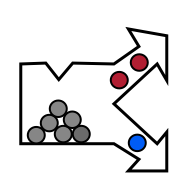Switching between labels and decisions
In the decision view, each image pixel is assigned to one of the user-defined classes.
Note, that we view a visualization comprised of the decision layer as a trasparent overlay over the data layer (RGB or single band).
We may change the transparency using the Alpha toolbar button. When you click the Alpha button, two sliders will appear.

The left "All" slider controls all classes. Adjusting it, we make all classifier decisions more transparent revealing the data layer (single band or the RGB Preview depending on the selection).
The right slider is class-specific. It controls the class, selected in the class list. It allows us to fine-time visualization based on our use case. For example, we may wish to keep only specific defect strongly visible where all other classifier decisions are fully transparent.
In order to label more examples, click on the Labels button.
TIP: You may use Spacebar key to switch to the previous layer (here we would switch from Decisions to Labels)