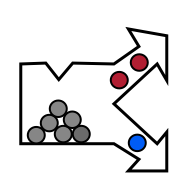Visualization (spectral indices)
perClass Mira provides an interactive visualization tool enabling the user to define custom spectral indices highlighting different aspects of spectral data. By a spectral index, we mean a quantity computed from spectral information at a pixel level.
For example, one commonly-used spectral index is NDVI which, in broad terms, highlights a difference between visible and near-infrared reflectance. It is used in remote sensing in order to estimate vegetation coverage NDVI = (NIR - RED) / (NIR + RED). In the NDVI equation, the RED and NIR terms corresponds to integrated reflectances in Red (visible) and near-infrared areas of the spectrum.
In perClass Mira, visualization or spectral feature extraction tools allow the user to define her own spectral indices either based on wavelength specification or interactively, While the former lets us work with spectral indices defined in literature, the later provides a powerful way of discovering hidden signal in spectral data by interactive experimentation with a direct visual feedback.
In order to use the interactive visualization, we organize perClass Mira screen in the following way: We position the Visualization panel  above the Spectra
above the Spectra  .
.

We may select the type of spectral feature (generic equation) in the combo box located in the Visualization panel.

We select the (A-B)/(A+B) equation covering the NDVI type of index discussed above. A new spectral feature is created called "F1:(A-B)/(A+B)". We click on the new entry  in the list box. The spectral index is then computed for every pixel fo the image using default definition of A and B spectral ranges. Pixel intensities are integrated (summed) in the specified A and B spectral ranges. For example, R_{1451:1489} (in LaTeX notaion) means integrated reflectance between 1451 and 1489 nm. Each of the spectral feature parametes (in our case A and B) are also highlighted by colored bars in the spectral plot
in the list box. The spectral index is then computed for every pixel fo the image using default definition of A and B spectral ranges. Pixel intensities are integrated (summed) in the specified A and B spectral ranges. For example, R_{1451:1489} (in LaTeX notaion) means integrated reflectance between 1451 and 1489 nm. Each of the spectral feature parametes (in our case A and B) are also highlighted by colored bars in the spectral plot  . Note that the equation is displayed in the Visualization panel using wavelength definition in nanometers. The parameters listed can be also changed directly by specifying the wavelengths. When hovering over the image, the floating point spectral feature value is displayed in the status bar
. Note that the equation is displayed in the Visualization panel using wavelength definition in nanometers. The parameters listed can be also changed directly by specifying the wavelengths. When hovering over the image, the floating point spectral feature value is displayed in the status bar  .
.