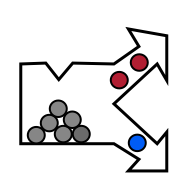Training a clasifier
perClass Mira allows you easily define custom classification solutions. Classifier is an algorthm able to assign any pixel of your image to one of pre-defined classes.
The process of building a classifier comprises three steps:
- Defining the classes of interest
- Labeling examples used for training
- Testing / validating that the classifier behaves as expected on unseen examples or images
In order to define a class, right click in the Classes list and select New class... command:

A dialog will appear, where we can specify the class name. We're interested to define the class called background:

The new class will be added to the class list:

We may now label (paint) some pixels we consider background:
Let us change the color to lighter blue that is easier to see in our image by clicking on the color swatch next to the class name.

In order to label pixels using the selected class, hold left mouse button and move over the image.

To zoom the view in or out, you may hold Ctrl key and use mouse wheel. This zooms aiming at the mouse pointer. Alternatively, use the Zoom buttons on the toolbar
To delete labels, hold the Shift key and paint with a mouse.
TIP There is always one Unknown class available in the class list. Selecting it and painting also removes any existing pixel labels.
The brush size may be adjusted using the Brush button on the toolbar.
We define also the second class called leaves and the third one called nuts:

Note, that mean spectrum of each class and its min/max range are indicated in the spectral plot.
We can now click the Model search toolbar button to build a classifier. The software will use the labeled pixels to optimize classification model. It will then apply the trained model to the entire image switching to the Decisions view. To see the entire image, we zoomed out.