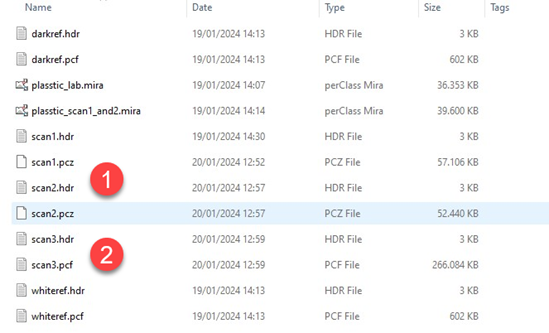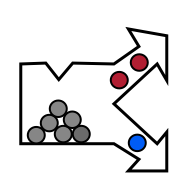Scan compression
Scan compression is a major new functionality brought by perClass Mira 5.0. In projects developing robust models for classification or quality estimation, large data sets need to be collected with many objects (pieces of fruit, industrial parts or sorted product). Such data sets, collected on stage of industrial belts occupy significant amount of disk space where majory is the stage table ot belt background, not data of interest.
perClass Mira 5.0 make it possible to easily define the data of interest to be stored when saving scans to disk. This is enabled by the new Camera Scan mode acquiring data to memory before saving to disk.
Scan compression in perClass Mira is fully lossless. This means that data is not anyhow altered, reduced or changed.
Scanning with compression is also very easy to use. Before saving the data to disk, user can mark areas that will be preserved. Foreground definition can be automatically applied by a object segmentation defined in the project. User is always in full control deciding what exactly is saved and preserved. The scanning process is streamlined so that user can accquire large collections of high-quality samples in minimum amount of time while significantly reducing disk storage.
Example of using scan compression
In the camera Scan mode, we acquire a scan. By default, when saving the scan using the Save button  in the Recording panel or in the toolbar, the entire scan would be stored on disk. This is indicated by the scan size widget
in the Recording panel or in the toolbar, the entire scan would be stored on disk. This is indicated by the scan size widget  in the right half of the Recording panel. Note that these controls are available only in the scan mode, not in the belt or waterfall mode.
in the right half of the Recording panel. Note that these controls are available only in the scan mode, not in the belt or waterfall mode.
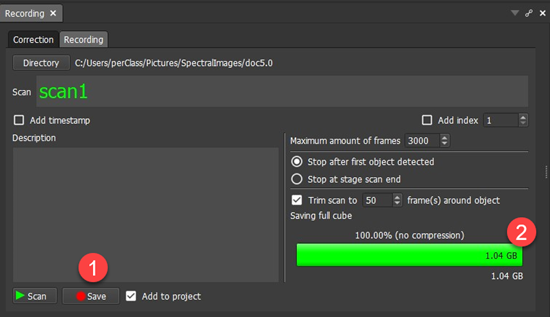
Defining foreground mask manually
User may paint in the scan and define foreground content to be saved  . The scan size widget will show in green
. The scan size widget will show in green  the data size actually saved to disk as a fraction of the total scan cube size, which is displayed in red.
the data size actually saved to disk as a fraction of the total scan cube size, which is displayed in red.

Similarly to normal label painting, the yellow foreground mask can be removed when holding the Shift key. Size of the brush used can be adjusted by the Brush toolbar button and its transparency by the Alpha button.
Note, that the compression preserving only fofeground can save very significant amounts of disk space.
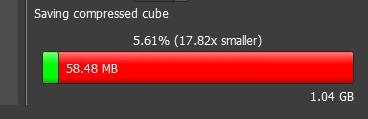
Compressed scans in the workspace
When a compressed scan is saved, perClass Mira switches to the Images mode  , as usual. The area
, as usual. The area  , previously highlighted by the yellow label, is fully preserved. The scan geometry is also fully preserved. However, the remaining area
, previously highlighted by the yellow label, is fully preserved. The scan geometry is also fully preserved. However, the remaining area  is rendered in cyan color. This part of the scan does not contain any information and cannot be used in any data analysis in perClass Mira environment.
is rendered in cyan color. This part of the scan does not contain any information and cannot be used in any data analysis in perClass Mira environment.
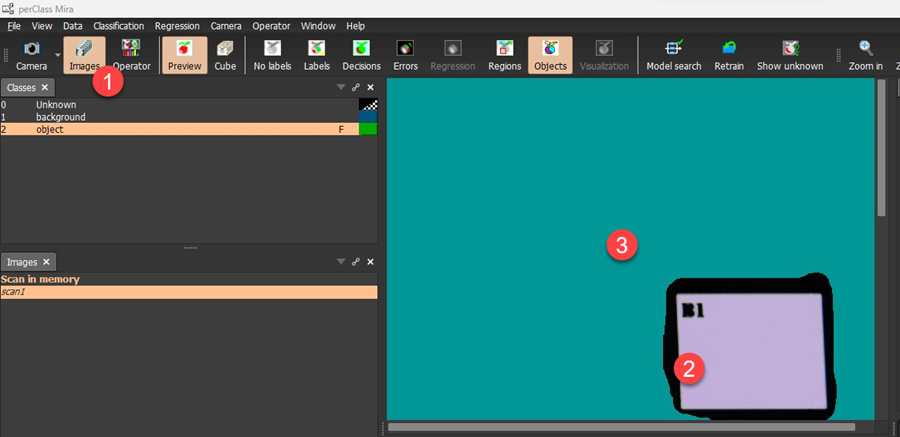
Compressed scans on disk
When saving the data, perClass Mira stores the scan in a file with scan1.hdr header and scan1.pcz compressed file. This is naturally not a standard ENVI cube but requires perClass Mira to be read.
The following screenshot from Windows Explorer shows several scans. The scans 1 and 2  were compressed while the scan3
were compressed while the scan3  was not. It is, therefore, stored in the standard .pcf file which is a normal ENVI cube.
was not. It is, therefore, stored in the standard .pcf file which is a normal ENVI cube.