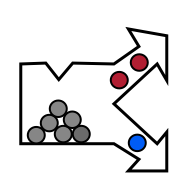Scan mode
The Scan mode separates acquisition of a scan from its saving to disk. This makes line-scan cameras operate in a similar fashion to snapshots and standard machinve vision systems.
Scan mode can be enabled by clicking the small arrow adjacent of the Camera button or by the Camera menu:


Data acquisition
When a camera is initialized, data can be acquired by clicking the Scan toolbar button or the Scan button in the Camera panel. Data is read into an internal buffer. The user can then decide whether to save the data using the Save button or to discard and re-take the scan.


Live data visualization
The scan mode shows data acquisition only during the scanning, not continuously like the belt or waterfall modes. Note, that scan mode is not very useful for live demonstrations as it stops when the internal data buffer is filled. For continuous demonstrations, use belt or waterfall modes.
Scanning process on perClass Stage
Scan mode brings significant benefits when scanning multiple objects in order to build large training data sets:
- Scans can be discarded and re-taken. This makes it easy to acquire high-quality curated data sets.
- Scans can be compressed by preserving only foreground objects of interest, not background.
- Scanning in memory enables high-speed acquisition of data on top of industrial belts. We have tested acquisition up to 2m/sec belt speeds on common hardware.
- Scans can be overwritten. When saving the scan while the same scan file exists on disk, user is prompted with a dialog requesting explicit confirmation whether to overwrite the existing scan or not.
TIP When using the directory-specific references, only the scan is overwritten, not the reference files. If camera settings such as exposure changed since the directory-specific references were recorded, this may lead to inconsistent scan. When using directory-specific references, do not change exposure when saving data into the same directory.